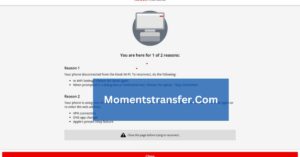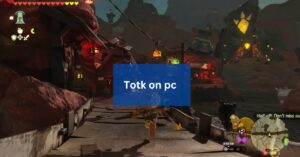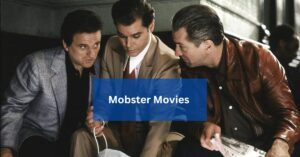Instagram Links Not Working – Addressing Common Causes And Solutions!
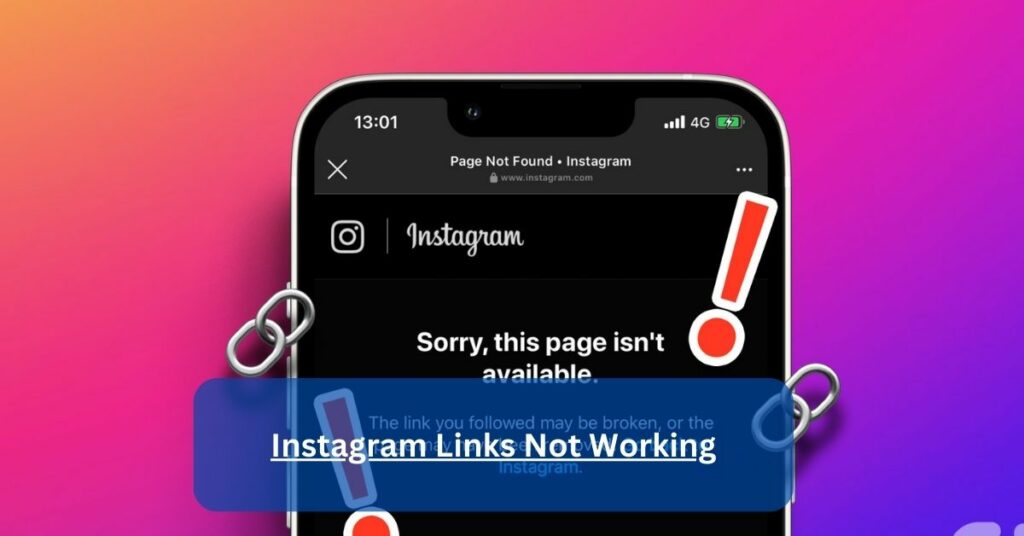
Have you ever experienced the frustration of clicking on an enticing link on Instagram, only to find that it doesn’t work? As a regular platform user, I’ve encountered this issue more times than I can count. Whether it’s a link in a friend’s post, a business promotion, or even my own bio link, the disappointment of encountering a non-functional Instagram link is all too real.
To fix this issue, users can try checking the URL for errors, updating link settings, clearing browsing data, restarting the app and device, or deleting the app cache.
In this article, we’ll explore the common reasons why Instagram links may not work and delve into practical solutions to address this issue.
What Causes Instagram Links To Stop Working – Learn More About The Common Reasons!
Instagram links may fail to work due to various reasons, which include:
Broken URLs:
One of the primary reasons for Instagram links not working is a broken URL. A broken URL may occur if the link is incomplete, contains spelling errors, or is formatted incorrectly. When users click on such links, they are unable to access the intended content. It’s crucial to double-check the URL before sharing it to ensure its accuracy and completeness.
Link Restrictions:
Instagram has certain restrictions on the types of links that can be shared on the platform. If a link violates Instagram’s community guidelines or is flagged as potentially harmful, it may be blocked by the platform. Users may encounter a “link not allowed” error when attempting to share such links. It’s essential to be mindful of Instagram’s guidelines when including links in posts, stories, or profile bios.
Issues with Link-in-Bio Tools:
Many users utilize link-in-bio tools to include multiple links in their Instagram profiles. However, problems with these tools can sometimes lead to Instagram links not working. This could be due to technical issues with the tool itself or incorrect settings. Users should review the settings of their link-in-bio tools and make any necessary adjustments to ensure that links are functioning correctly.
URL Errors:
Even minor errors in the URL can cause Instagram links to stop working. This includes missing elements such as “http://” or “www.”, as well as typos in the domain name or path. Users should carefully check the URL to ensure that it is properly formatted and free of errors before sharing it on Instagram.
Changes to Linked Pages:
If the page linked to in an Instagram post or profile bio undergoes changes such as being deleted or moved, the link may no longer work. Users may encounter a “page not found” error when attempting to access such links. It’s essential to regularly review and update links to ensure that they remain valid and functional.
By addressing these common issues and ensuring that links are properly formatted and compliant with Instagram’s guidelines, users can minimize the likelihood of encountering problems with Instagram links not working. Regular maintenance and attention to detail can help ensure a smoother experience for both content creators and followers on the platform.
Why Are My Instagram Links Not Working – Discover Solutions Now To Get Your Links Working Again!
There are several reasons why your Instagram links might not be working as expected. Let’s explore these issues in more detail:
Technical Glitches:
Sometimes, Instagram experiences technical glitches that can affect the functionality of links. These glitches may be temporary and can occur due to issues with the app itself or with Instagram’s servers. When technical glitches occur, links may fail to load or behave unexpectedly.
Privacy Settings:
Instagram offers different privacy settings that allow users to control who can view their content and interact with their posts. If a user has set their account to private, only approved followers will be able to access the linked content.
Therefore, if someone who is not an approved follower tries to access the link, it will not work. In this case, the user may need to adjust their privacy settings or consider making their account public if they want the link to be accessible to everyone.
URL Errors:
Even minor typos or missing elements in the URL can lead to broken links. It’s essential to ensure that the URL is correct and complete, with no spelling errors or formatting issues. Additionally, if the link contains special characters or symbols, they must be properly encoded to work correctly on Instagram.
Link Restrictions:
Instagram has certain restrictions on the types of links that can be shared. Direct links to certain websites or URLs that are flagged as spam or malicious may be blocked by Instagram’s algorithms. This is done to ensure the safety and security of users on the platform.
If you are trying to share a link that falls into one of these categories, it may not work. In such cases, it’s best to check Instagram’s guidelines and policies regarding link sharing to ensure compliance.
Issues with Link-in-Bio Tools:
Many users utilize link-in-bio tools to share multiple links from their Instagram profiles. However, problems with these tools can also cause Instagram links not to work. If you’re experiencing issues with link-in-bio tools, it’s essential to review the settings and make any necessary updates to ensure that the links are functioning correctly.
By addressing these common issues, you can troubleshoot and resolve problems with Instagram links not working effectively. Remember to double-check URLs for accuracy, adjust privacy settings if necessary, and be aware of any restrictions on the types of links that can be shared on Instagram. With the right approach, you can ensure that your Instagram links work smoothly and provide a seamless experience for your followers.
How To Fix Instagram Links That Aren’t Working – Follow These Steps To Restore Functionality!
When your Instagram links aren’t working, it can be frustrating, especially if you’re trying to promote your content or share valuable resources with your audience. Here are some additional steps you can take to troubleshoot and fix Instagram links that aren’t working:
Check for URL Accuracy: Double-check the URL you’re trying to share on Instagram. Ensure that it’s spelled correctly and formatted properly. Sometimes, even a small typo or missing punctuation can cause the link to fail.
Verify Link Permissions: If you’re linking to a website or resource that requires authentication or specific permissions to access, make sure that the permissions are set correctly. For example, if you’re linking to a private document or a restricted webpage, ensure that the intended audience has the necessary access privileges.
Test the Link in Different Locations: Try sharing the link in different locations within Instagram, such as in your bio, stories, or direct messages. Sometimes, links may work in one location but not in others due to platform-specific restrictions or settings.
Use Link Shorteners: Consider using a link-shortening service like Bitly or TinyURL to shorten your Instagram links. Shortened links can sometimes bypass certain restrictions or formatting issues that may be causing the link to fail.
Check for Website Compatibility: Ensure that the website or webpage you’re linking to is compatible with Instagram. Some websites may use technologies or features that are not supported by Instagram’s in-app browser, leading to link failures. Test the link on different devices and browsers to verify compatibility.
Update the Instagram App: Make sure that you’re using the latest version of the Instagram app. Developers frequently release updates to address bugs and improve app performance, including issues related to link sharing and accessibility.
Reach Out to Instagram Support: If you’ve tried all the above steps and your Instagram links still aren’t working, consider reaching out to Instagram’s support team for assistance. They may be able to provide further insight or troubleshoot the issue from their end.
By following these additional steps and troubleshooting methods, you can increase the likelihood of fixing Instagram links that aren’t working and ensure a smoother experience for both yourself and your audience. Remember to be patient and persistent in your efforts to resolve the issue, as sometimes it may require a combination of steps to achieve a successful outcome.
Quick Fixes For Instagram Links That Won’t Open – Stop Missing Out On Valuable Content!
Try Another Browser:
If you’re having trouble opening a link within the Instagram in-app browser, consider using an external web browser on your device. Simply copy the link from Instagram and paste it into the address bar of your preferred browser. This method bypasses any potential issues with the in-app browser and allows you to access the link directly.
Sign Out and Sign Back In:
Sometimes, signing out of your Instagram account and signing back in can resolve link-related issues. This action refreshes your account settings and may help fix any temporary glitches affecting link functionality.
To sign out of your Instagram account, go to your profile, tap the menu icon (three horizontal lines), select “Settings,” scroll down to the bottom, tap “Log Out,” and confirm the action. After signing out, log back into your account and try accessing the link again to see if the issue has been resolved.
Update or Reinstall the App:
Ensuring that you’re using the latest version of the Instagram app is crucial for optimal performance and compatibility. Developers often release updates to address bugs and improve app stability, including issues related to link functionality.
Check your device’s app store (such as the Google Play Store for Android or the App Store for iOS) for any available updates to the Instagram app. If updating the app doesn’t resolve the issue, you can also try reinstalling the app. This process can help reset the app’s settings and clear any corrupted data that may be causing link-related problems. Simply uninstall the Instagram app from your device, then reinstall it from the app store and log back into your account.
Frequently Asked Questions:
1. What should I do if Instagram shows a “link not allowed” error?
If Instagram shows a “link not allowed” error, it means that the linked website may be banned or flagged as potentially harmful. You can try editing the URL or changing the linked content to comply with Instagram’s community guidelines.
2. Why do Instagram links sometimes lead to a “page not found” error?
Instagram links may lead to a “page not found” error if the linked page has been deleted, the username has changed, or the linked account has gone private. Checking the availability of the linked content and adjusting privacy settings can help resolve this issue.
3. Is there a way to prevent Instagram links from breaking in the future?
To prevent Instagram links from breaking in the future, ensure that the URLs are correct and complete, avoid using banned or restricted links, keep link-in-bio tools updated, and regularly clear browsing data to maintain optimal app performance.
4. Why do Instagram links sometimes work on one device but not on another?
Instagram links may work differently on different devices due to variations in app versions, device settings, or network connections. Updating the app, checking device settings, and ensuring a stable internet connection can help resolve compatibility issues.
Conclusion:
Issues with Instagram links not working can be frustrating, but they can often be resolved with simple troubleshooting steps. By understanding the common causes behind link failures and implementing practical solutions, users can ensure a smoother experience when sharing and accessing links on Instagram.
Remember to double-check URLs, update settings, and clear browsing data to address any issues effectively.